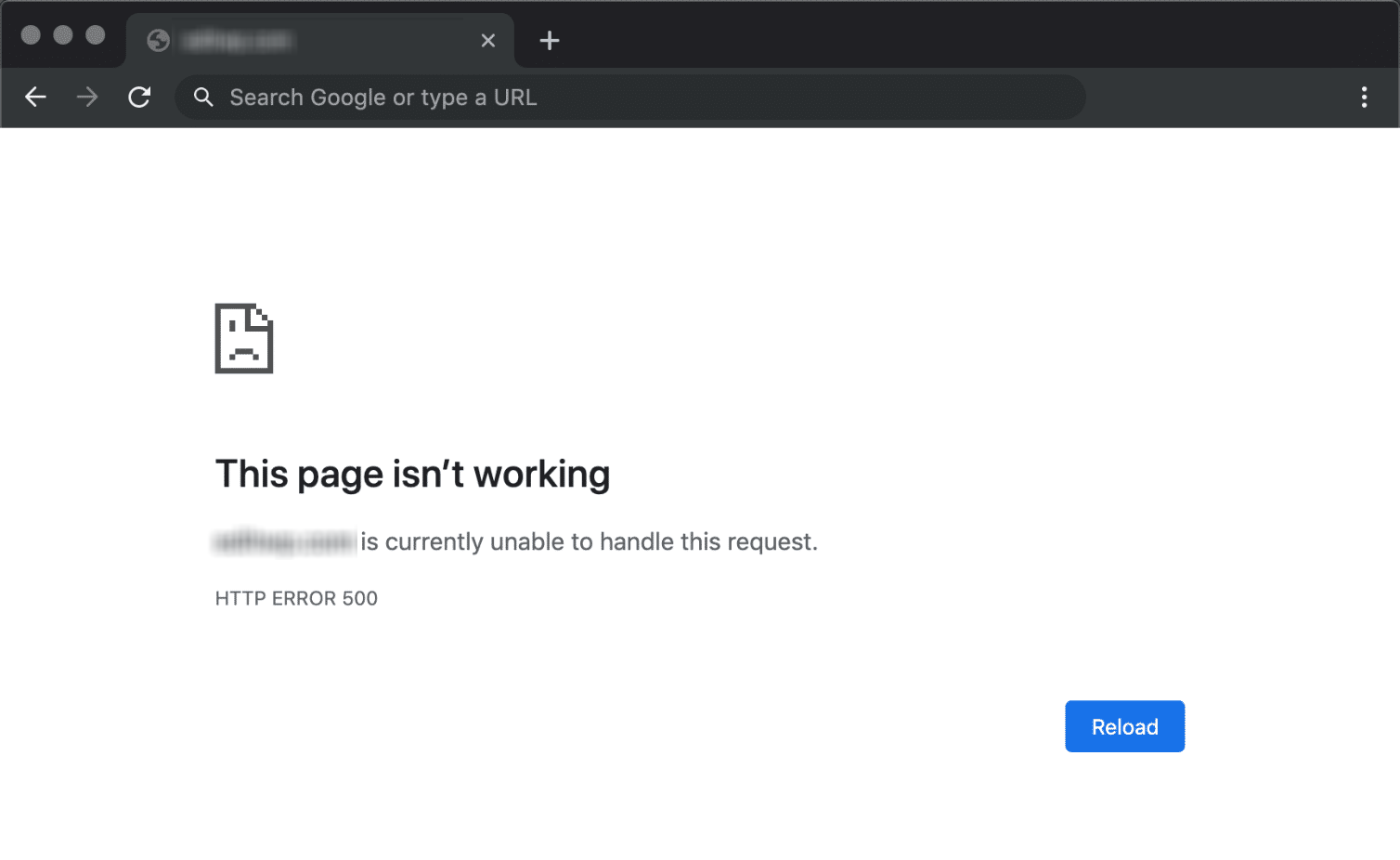
WordPress, being a popular and powerful content management system (CMS), is known for its user-friendly interface and robust functionality. However, encountering the “500 Internal Server Error” can be a frustrating experience. This error message indicates an issue with the server hosting your WordPress site. In this blog, we’ll explore the causes behind the WordPress 500 Internal Server Error and provide effective solutions to troubleshoot and resolve it.
1. Understanding the 500 Internal Server Error
The 500 Internal Server Error is a generic error message that indicates a problem with the server, but it doesn’t provide specific details about the underlying issue. This error can occur due to various reasons, including server misconfigurations, problematic plugins or themes, exhausted server resources, or corrupt .htaccess files.
2. Check for Plugin or Theme Conflicts
Conflicts with plugins or themes can trigger the 500 Internal Server Error. Start by deactivating all your plugins and switching to a default WordPress theme, such as Twenty Twenty-One. If the error disappears, reactivate your plugins and theme one by one, testing your site after each activation, to identify the conflicting plugin or theme. Once identified, update or replace the problematic component.
3. Increase PHP Memory Limit
Insufficient PHP memory allocated to your WordPress site can lead to the 500 Internal Server Error. Increase the PHP memory limit by editing the wp-config.php file. Add the following line of code just before the “That’s all, stop editing!” comment:
[dm_code_snippet background=”no” background-mobile=”yes” slim=”no” line-numbers=”yes” bg-color=”#abb8c3″ theme=”dark” language=”sql” wrapped=”yes” height=”” copy-text=”Copy Code” copy-confirmed=”Copied”]
define('WP_MEMORY_LIMIT', '256M');
[/dm_code_snippet]
Save the changes and reload your site to see if the error persists.
4. Check and Repair .htaccess File
Corrupted or misconfigured .htaccess files can cause the 500 Internal Server Error. Access your WordPress root directory using an FTP client or your hosting provider’s file manager and locate the .htaccess file. Rename it to something like “.htaccess_backup” to disable it. Reload your site to check if the error is resolved. If it is, navigate to Settings > Permalinks in your WordPress dashboard and click “Save Changes” to regenerate a new .htaccess file.
5. Verify File and Folder Permissions
Incorrect file and folder permissions can trigger the 500 Internal Server Error. Ensure that the appropriate permissions are set for your WordPress files and folders. Generally, files should have permissions of 644, and folders should have permissions of 755. You can modify permissions using an FTP client or your hosting provider’s file manager.
6. Contact Your Hosting Provider
If the above solutions don’t resolve the error, it’s advisable to contact your hosting provider. They can investigate server configurations, log files, and any other server-side issues that may be causing the 500 Internal Server Error. Provide them with detailed information about the error, the steps you’ve taken to troubleshoot, and any relevant error logs.
Conclusion
The WordPress 500 Internal Server Error can be a frustrating roadblock, but with the solutions outlined in this blog, you can effectively diagnose and resolve the issue. Check for plugin or theme conflicts, increase PHP memory limit, repair the .htaccess file, verify file and folder permissions, and consult your hosting provider if needed. By following these steps, you can overcome the 500 Internal Server Error and ensure a smooth and uninterrupted experience on your WordPress site.

