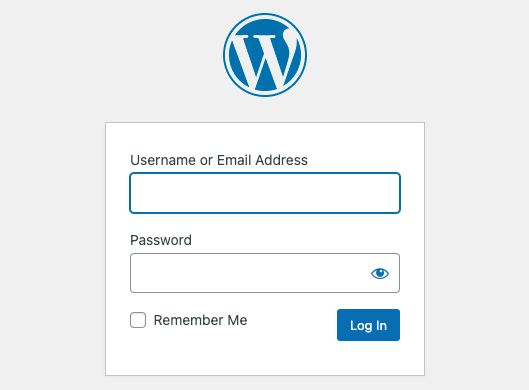
However, some users may encounter an issue where they are frequently logged out of their WordPress admin dashboard. This unexpected logout can disrupt productivity and become a frustrating experience. In this blog, we’ll explore the potential causes behind the “WordPress Keeps Logging Out” issue and provide effective solutions to resolve it.
1. Clear Browser Cookies and Cache
In some cases, corrupted or outdated browser cookies and cache can cause unexpected logouts. Start by clearing your browser’s cookies and cache. This can be done in the browser’s settings or preferences menu. After clearing the cache, try logging in again to see if the issue persists.
2. Check WordPress Site URL and Home Settings
Misconfigured WordPress site URL and home settings can lead to logout issues. Ensure that the URL settings in your WordPress dashboard match the actual URL of your website. To check this, go to Settings > General and verify the WordPress Address (URL) and Site Address (URL) fields. Make any necessary corrections and save the changes.
3. Disable Security Plugins or Features
Some security plugins or features, such as two-factor authentication or login lockdown, might conflict with the login process and cause frequent logouts. Temporarily disable such plugins or features and test if the issue persists. If the problem is resolved, review the settings and configurations of the security plugin to find any conflicting options.
4. Check Session and Cookie Settings
WordPress uses cookies and sessions to maintain user authentication. Incorrect session and cookie settings can cause unexpected logouts. Ensure that the session and cookie settings in your WordPress installation are properly configured. If you are using a caching plugin, exclude the session cookies from caching to avoid conflicts.
5. Scan for Malware or Hacking Attempts
Malware or hacking attempts on your WordPress site can trigger automatic logouts for security purposes. Scan your website using a reliable security plugin to check for any malicious activity. If malware is detected, clean your site thoroughly and take necessary security measures to prevent further intrusions.
6. Verify PHP Memory Limit
Insufficient PHP memory allocated to WordPress can cause various issues, including frequent logouts. Increase the PHP memory limit by editing the wp-config.php file and adding the following line of code before the “That’s all, stop editing!” comment:
[dm_code_snippet background=”no” background-mobile=”yes” slim=”no” line-numbers=”yes” bg-color=”#abb8c3″ theme=”dark” language=”sql” wrapped=”yes” height=”” copy-text=”Copy Code” copy-confirmed=”Copied”]
define('WP_MEMORY_LIMIT', '256M');
[/dm_code_snippet]
Save the changes and test if the logout issue persists.
7. Consult with Hosting Provider
If none of the above solutions resolve the logout problem, it’s recommended to contact your hosting provider. They can check server configurations, resource limitations, and any server-side issues that may be causing the problem. Provide them with detailed information about the issue and the troubleshooting steps you’ve already taken.
Conclusion
Dealing with the “WordPress Keeps Logging Out” issue can be frustrating, but by following the solutions outlined in this blog, you can effectively troubleshoot and resolve the problem. Clear browser cookies and cache, check WordPress site URL and home settings, disable conflicting security plugins or features, review session and cookie settings, scan for malware, verify PHP memory limit, and consult with your hosting provider if needed. With these steps, you can regain control of your WordPress admin dashboard and enjoy a seamless login experience.

